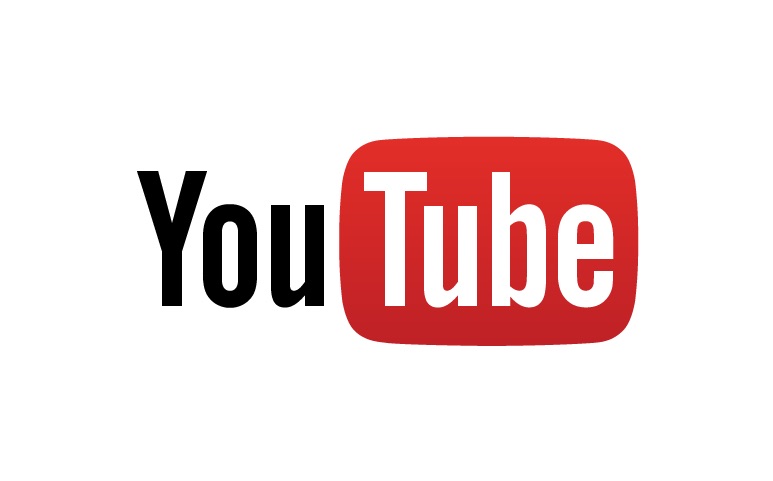Indexing interviews is a hefty portion of organizing a project in OHMS. Within indexing, integrating subject headings from the Library of Congress is often the most labor-intensive step. Many users of OHMS, myself included, have found that searching for subject headings directly from the field in the indexing screen is tedious if not impossible. The OHLA staff has been working to find more efficient ways of completing this process, and we’ve found that the Library of Congress’s website provides a useful and quick tool for searching and tagging subject headings for an OHMS project: the LoC website’s LC Linked Data Service page. Below, I will provide step-by-step instructions for utilizing this page to tag subject headings in your OHMS project.
First, navigate to the indexing page of your selected OHMS project.
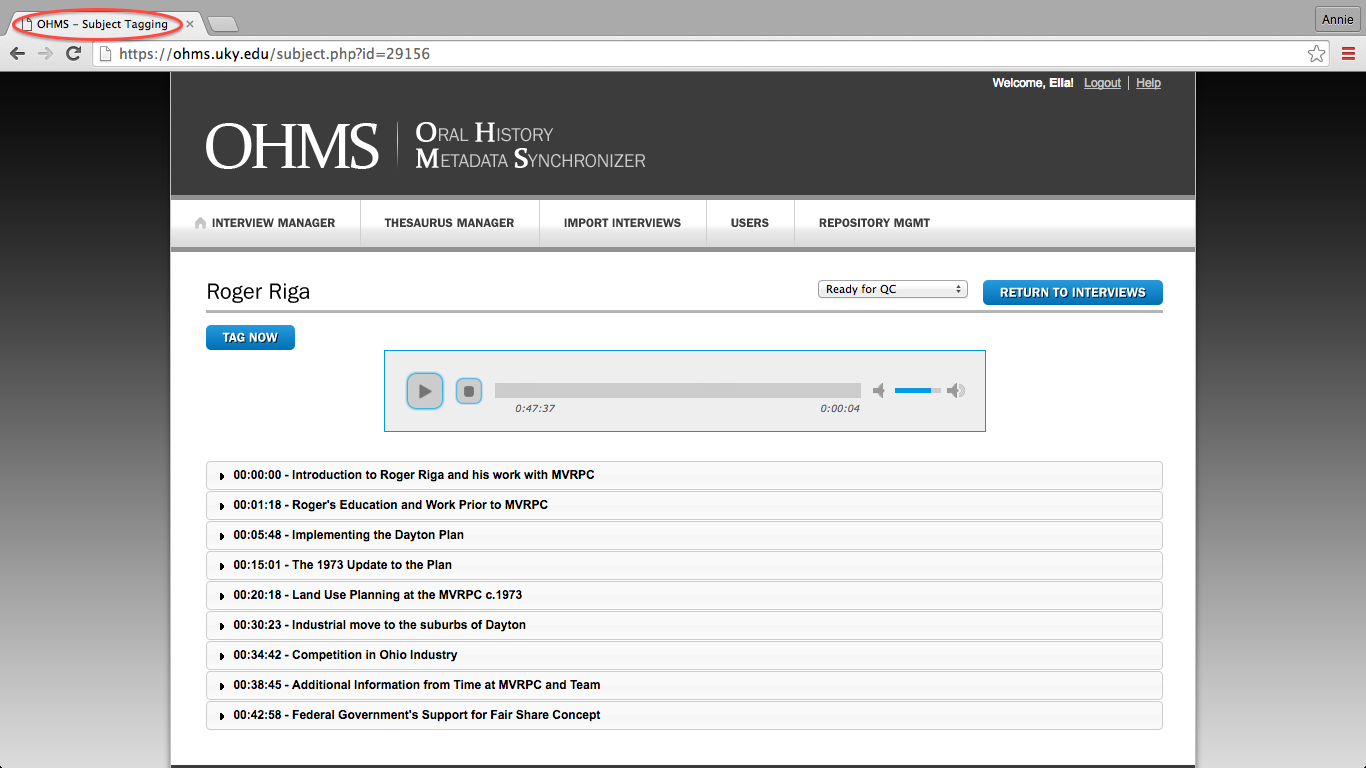
For this tutorial, I will use an interview from Eric Rhodes’ “Coloring the Gem City” project.
Select a timestamp to index, and scroll to the "Subjects" field.
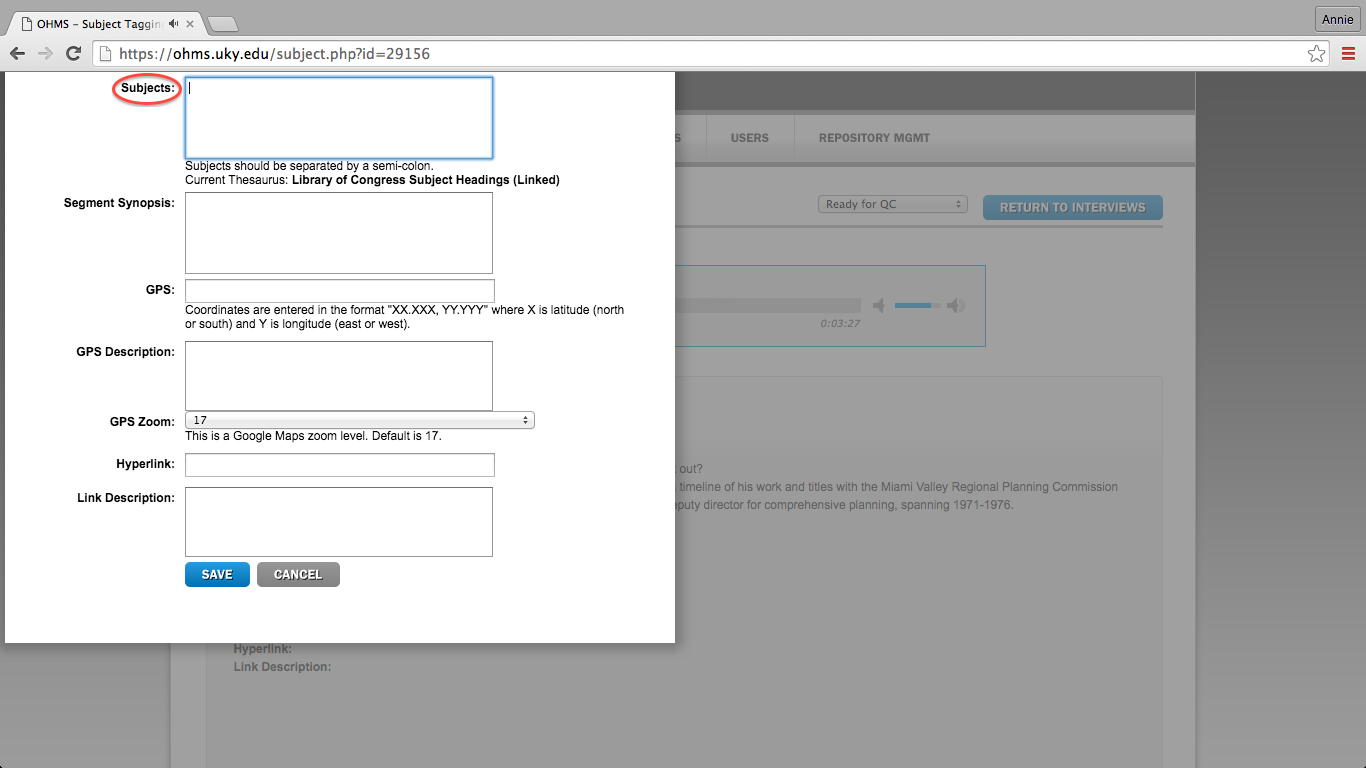
This is where you will include the subject headings you find on the LoC website.
In a separate window, navigate to the LC Data Service page.
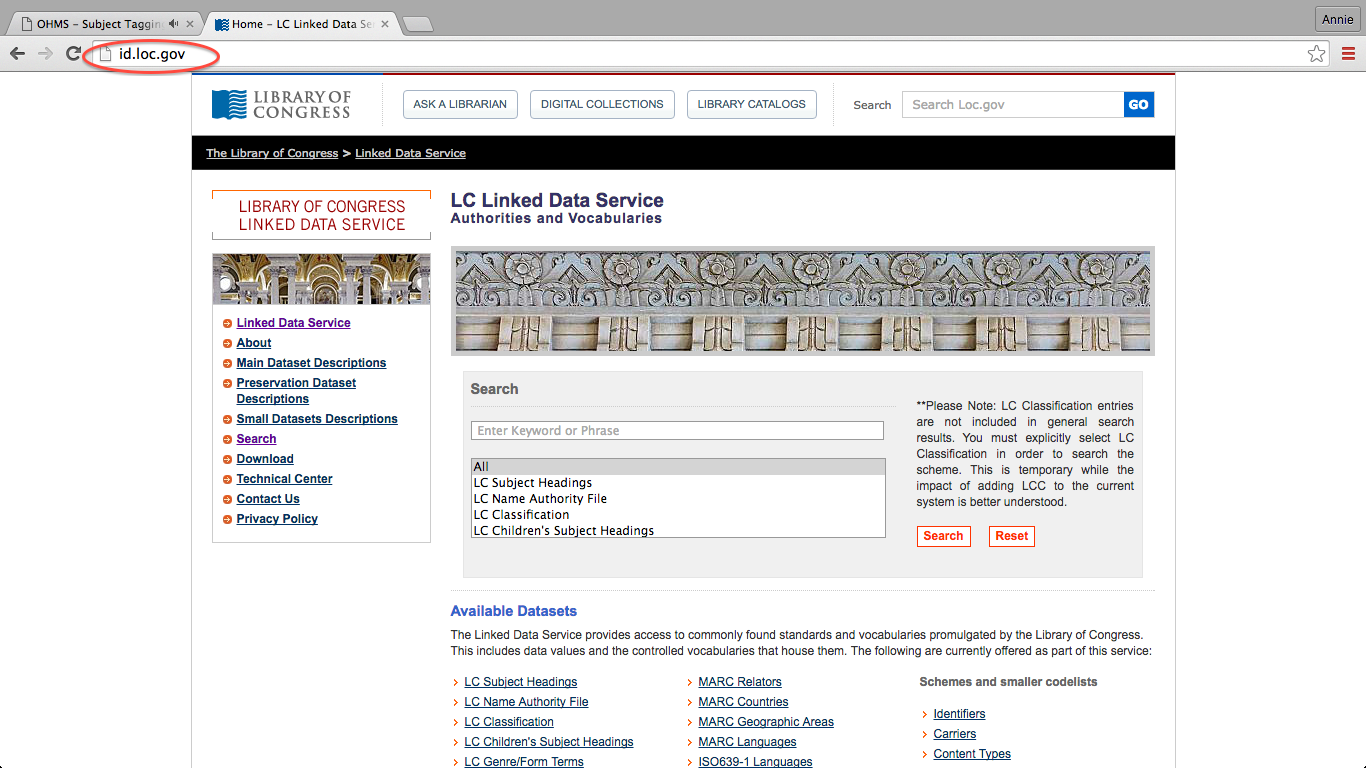
This page is where you will search for subject headings, here is the link.
Below the search field titled "Enter Keyword or Phrase," change the selected category from "All" to "LC Subject Headings."
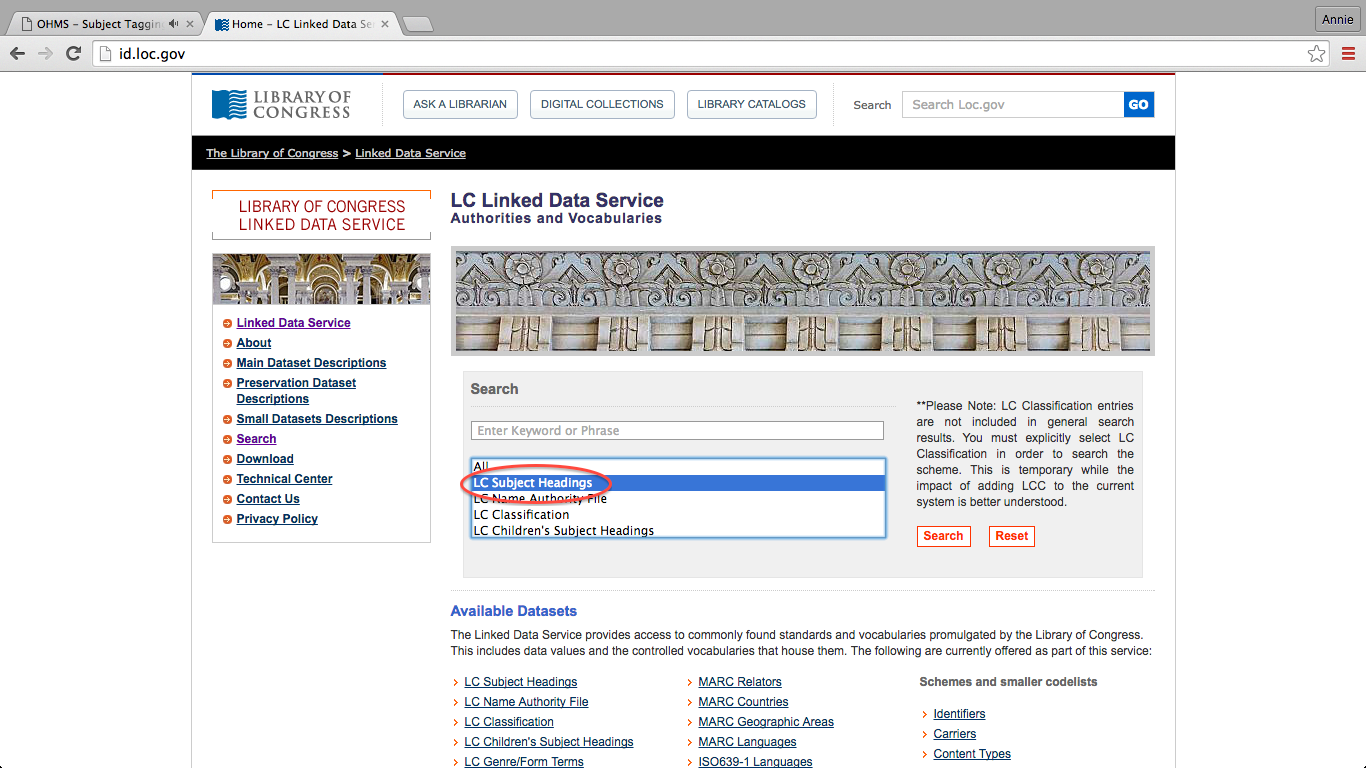
It is important that you select “LC Subject Headings.” Without doing so, your search will yield results that are not applicable to the OHMS indexing process.
Enter a keyword of your choice, and click "Search."
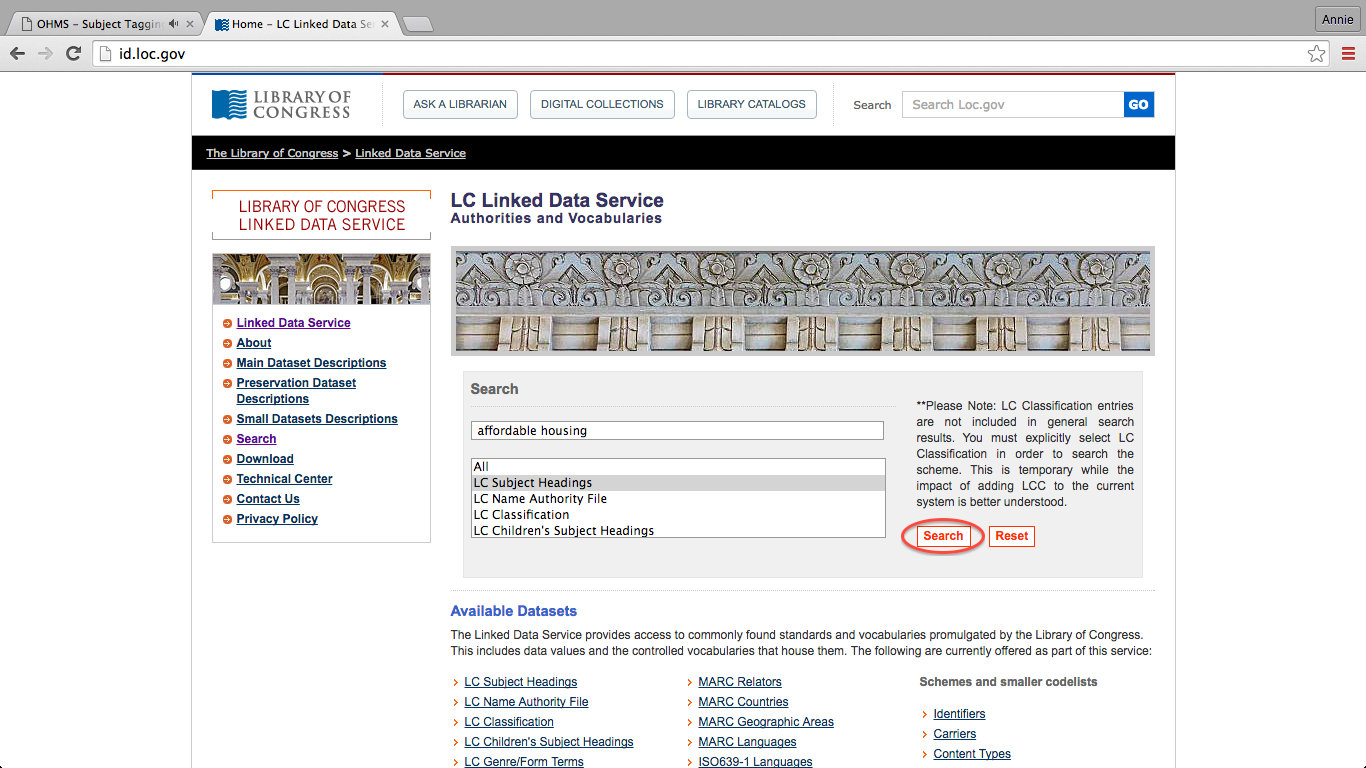
Search a keyword of your choosing. Depending on the keyword used, your search may or may not yield results.
You will be taken to the "Search Results" page, which will look like this.
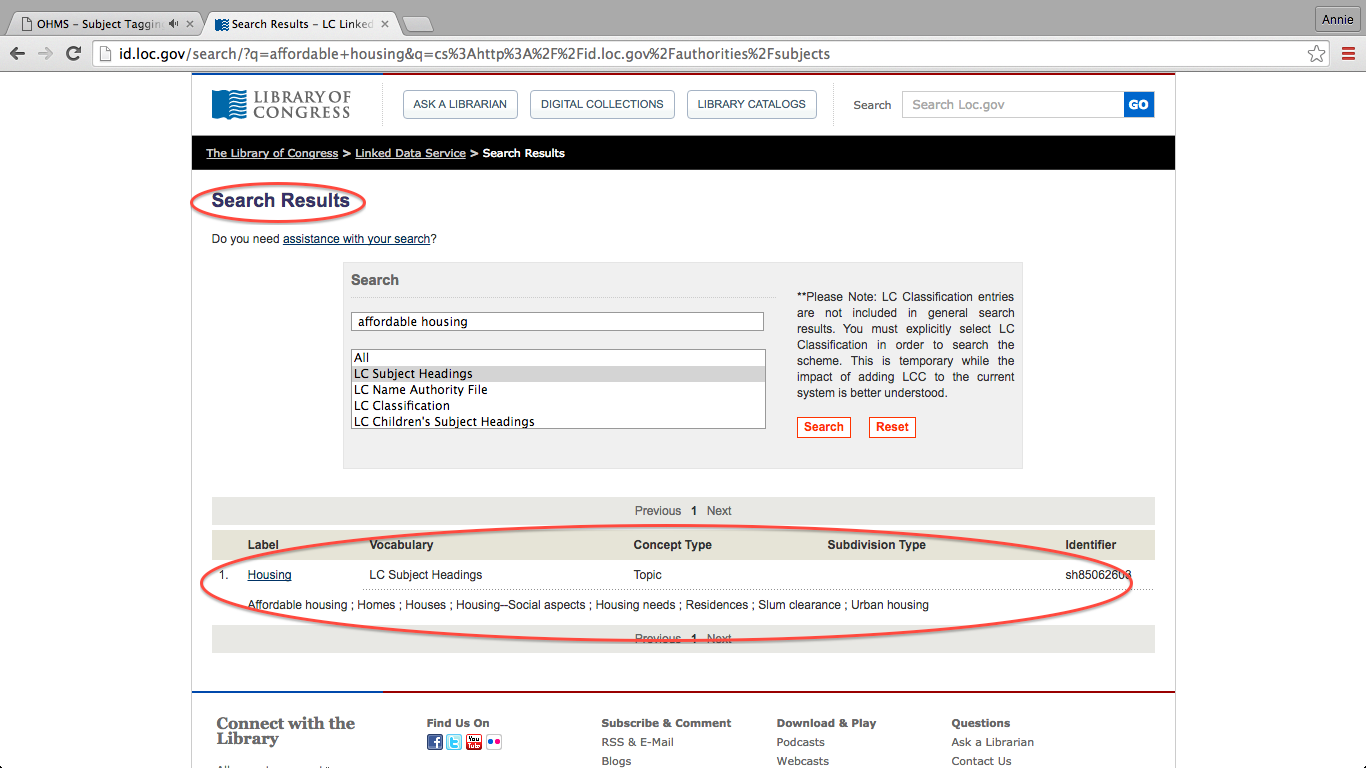
Your search may produce one result, as is seen here, or several pages of results.
Depending on the search results, you may choose to edit your keyword.
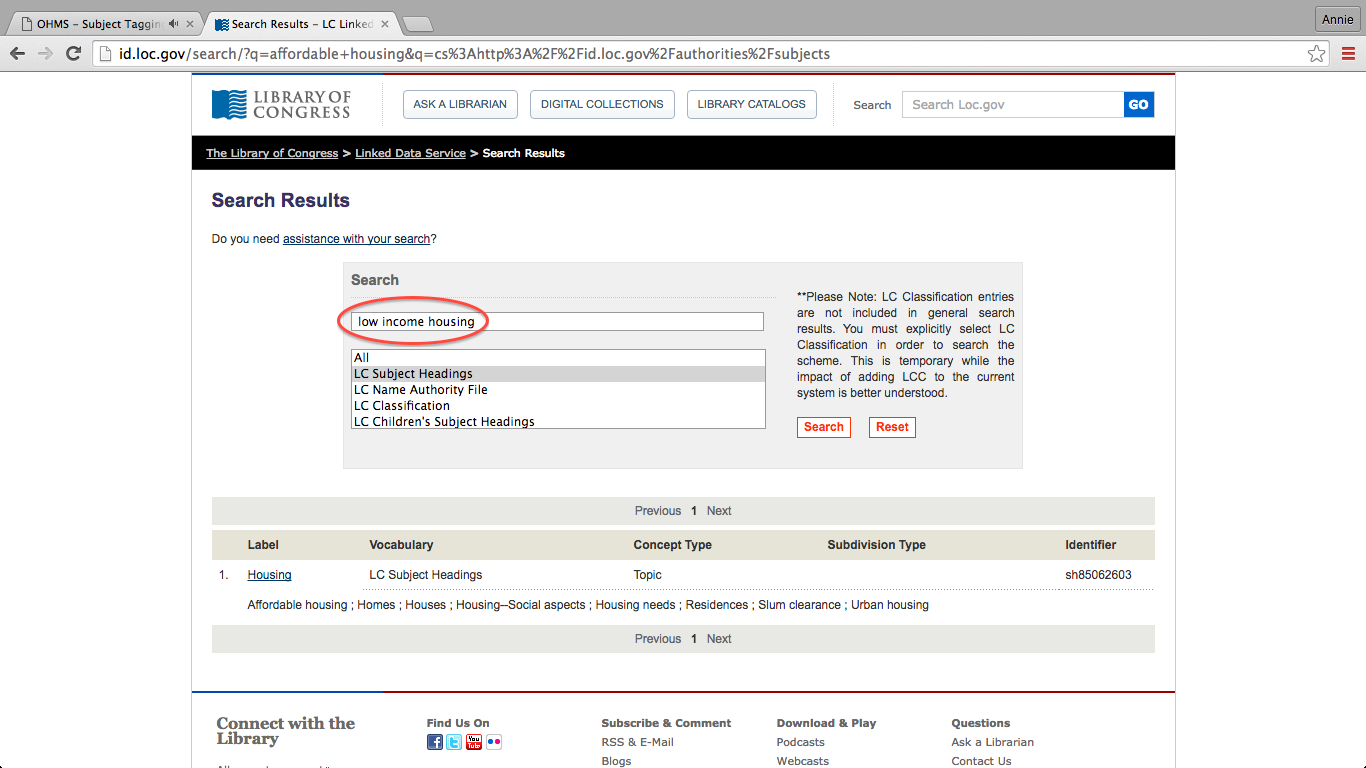
You may need to modify your keyword search if your search does not yield results, or yields results that are not applicable. Changing your keyword search can result in more options for you to choose from, or narrow your results to more specific subject headings.
Once you have found a desired subject heading, select and copy the text.
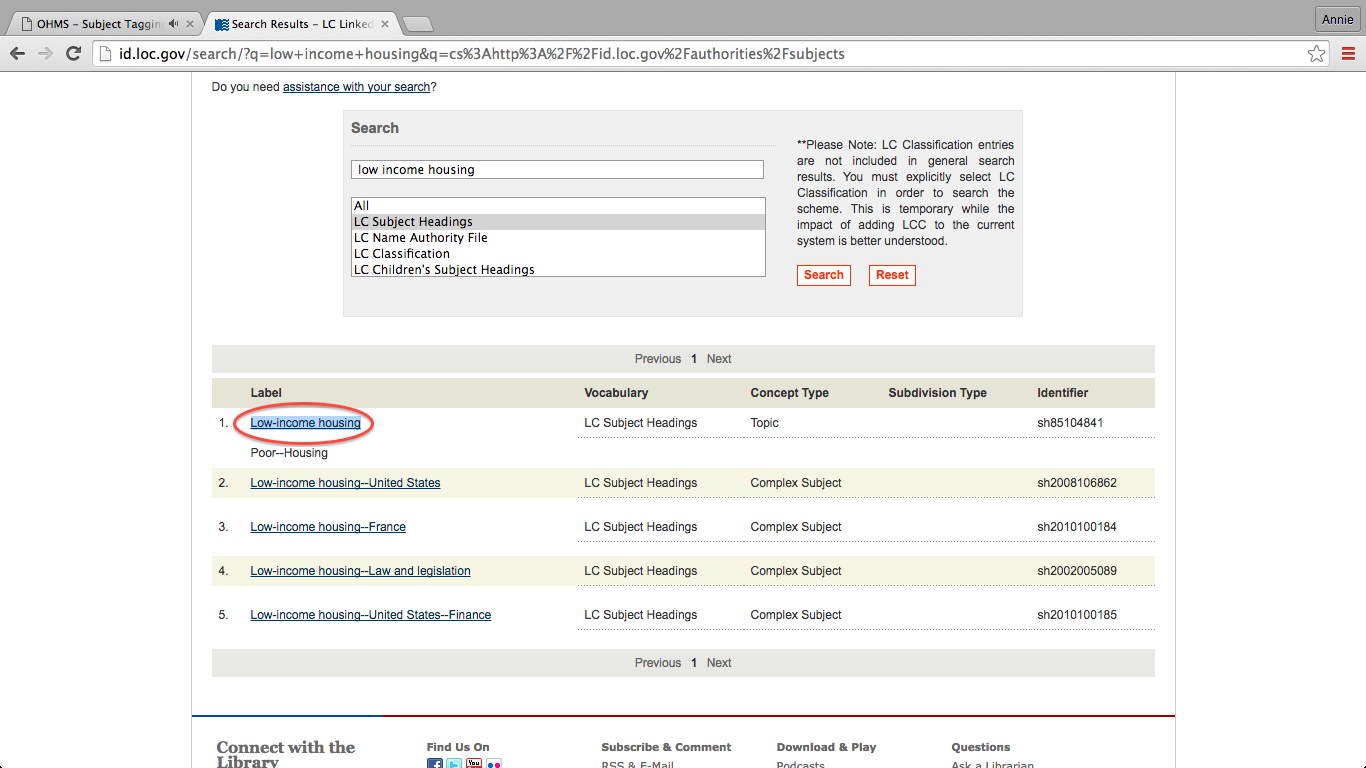
To copy the text, select it and type CTRL+C on a PC, or Command+C on a Mac.
Return to the OHMS indexing page, and paste the text into the "Subjects" field.
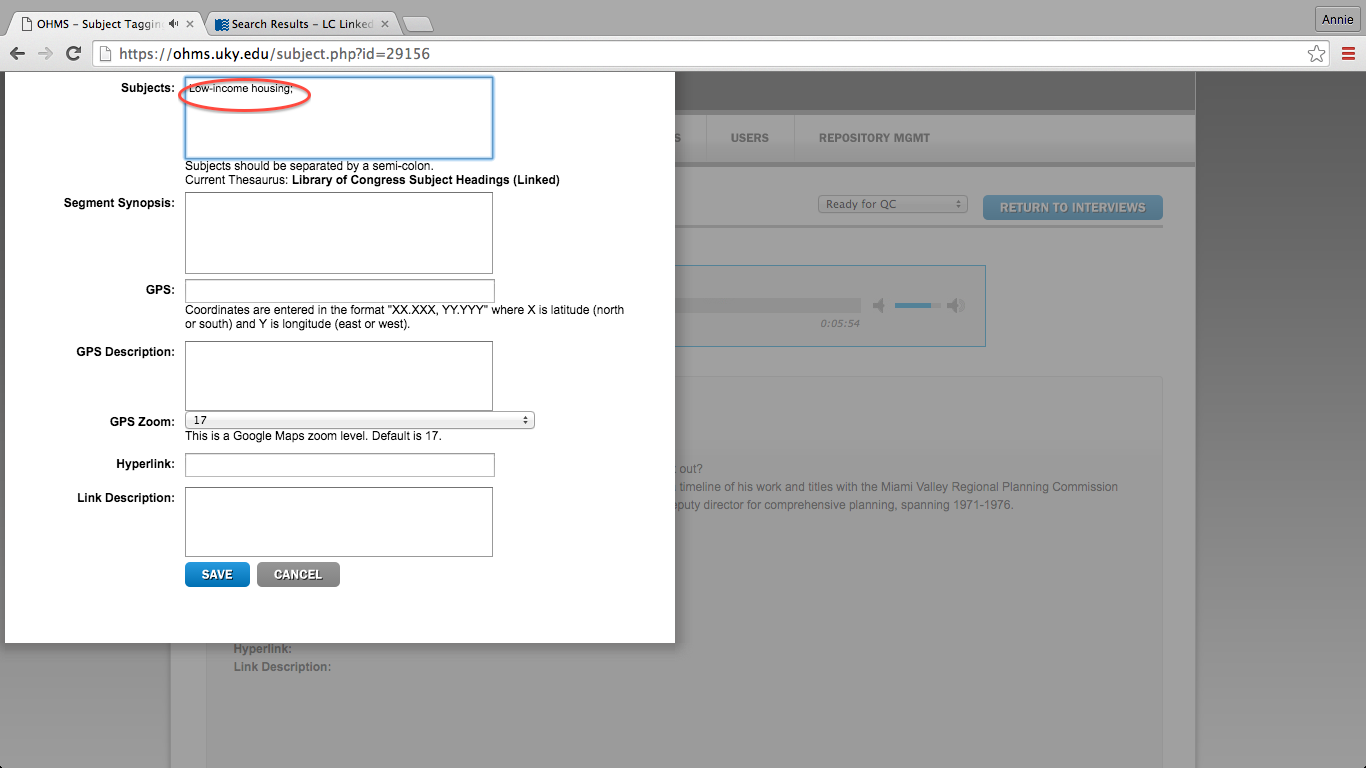
To paste the text into the “Subjects” field, select it and type CTRL+V on a PC, or Command+V on a Mac.
Hopefully, using this method will streamline the subject-tagging portion of your OHMS project. Happy indexing!